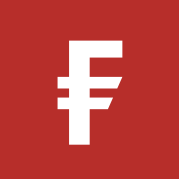Managing your account
Frequently asked questions about managing your account
When you log in to PlanViewer, the home page gives you two ways of seeing how your retirement savings have performed over the past 12 months:
- Your Rate of return shows your investment growth as a percentage. Click on the i button to find out how we work this rate out.
- Change in investments shows you, in monetary terms, how much of the change in the value of your account over the past year is due to investment growth, rather than new contributions. Click on the i button for more information.
If you want to see how your retirement savings have performed over a longer period, go to ‘Plan information’ and select Online statements. You’ll then be able to generate your own statements for any period you choose.
The only charges you pay are the annual management and other charges for each of your funds. These are not shown on statements because they are not deducted directly from your plan. Instead, they are incorporated in the daily calculation of fund prices. You can see them on the fund factsheets. Go to ‘Plan information’ on your home page and select Fund prices and factsheets. Click on the name of a fund to see its factsheet.
Go to ‘Plan Information’ on your home page and select Fund prices and factsheets. You’ll then see a list of all the funds available through your plan. Click on the name of a fund to see its factsheet. The list also shows each fund’s most recent unit price. You can see what the price was on any other date by using the ‘As at’ filter.
If you want to see how any funds have performed over time, go to ‘Quick links’ on your home page and choose Fund charting tool. This tool allows you to compare the prices of up to seven funds over periods ranging from a month to 10 years.
To change your fund choices, go to ‘Manage my plan’ and select Change investments. On the next page you can choose whether you want to change your existing investments or set up different fund choices for your future contributions.
Yes, provided your plan allows it. First, go to ‘Manage my plan’ and select Request a withdrawal. Then select the type of withdrawal from the ‘Request your withdrawal’ dropdown near the bottom of the page. Click on Start withdrawal request and follow the instructions.
If you no longer work for the company that sponsors your plan, you will need to select the Leaver withdrawal option. This will only be available after the company has notified us that you have left.
If your plan doesn’t allow online withdrawals, you’ll need to fill out a paper withdrawal form. You can find this if you go to ‘Plan information’ or ‘Quick links’ on your home page and select Forms and documents.
You must also supply copies of three personal documents before we can process your withdrawal.
You can find the Personal information page in the ‘My profile’ menu at the top of your home page or go to ‘Quick links’ and choose Personal details. Any details you can update will have Edit next to them. These include:
- Telephone Number
- Mobile Number
- Personal Email Address
- Date Selected for Retirement
If your employer allows you to update your address online, you can do that here as well. Please contact your employer to update any details that you can’t edit online. If you no longer work for the company that sponsors the plan, please contact us.
You can see all your transactions, such as contributions, transfers and switches, on the Transaction history page. You’ll find this in the ‘Plan information’ menu or under ‘Quick links’.
Go to ‘Manage my plan’ on your home page and select Manage beneficiaries. If your plan allows you to submit the information online, you will be able to do so on this page. If you can't nominate your beneficiaries online, please contact your employer's HR department to find out how to complete this.
You can generate your annual statement by going to ‘Plan information’ at the top of your home page and selecting Online statements.
It’s not currently possible to do this on PlanViewer. If you have an authorised financial adviser that you wish us to provide information to, we will need a letter of authority on file so that we can speak to them and send details on request. We are not able to provide your financial adviser with online access to your account details.
To see your plan documents, such as the Your Plan Explained booklet, go to ‘Plan information’ or ‘Quick links’ on your home page and select Forms and documents.
Go to ‘My profile’ at the top of your home page and select Personal information. Or go to ‘Quick links’ and choose Personal details. Click on Edit next to ‘Date Selected for Retirement’ and on the next page you’ll be able to tell us the age at which you’re planning to retire.
Go to ‘My profile’ menu at the top of the homepage and select Communication preferences. You’ll then be able to tell us which items you would prefer to receive by email, though there are some documents we always must send by post.
To change the currency your account is shown in, go to ‘My profile’ at the top of your homepage and select Reporting currency.
Your current reporting currency will appear on the next page. To change it, select an option from the dropdown and click Submit. Here are the currencies you can change to:
Argentina Peso (ARS)
Australian Dollar (AUD)
Brazilian Real (BRL)
C Renminbi Yuan (CNY)
Canadian Dollar (CAD)
Danish Kroner (DKK)
Euro (EUR)
Hong Kong Dollar (HKD)
Indian Rupee (INR)
Indonesian Rupiah (IDR)
Israel Shekel (ILS)
Japanese Yen (YEN)
Malaysian Ringgit (MYR)
New Zealand Dollar (NZD)
Norwegian Kroner (NOK)
Philippine Peso (PHP)
Pound Sterling (GBP)
Saudi Riyal (SAR)
Singapore Dollar (SGD)
South African Rand (ZAR)
Swedish Krone (SEK)
Swiss Franc (CHF)
Thailand Baht (THB)
US Dollar (USD)
Yes. You can download the Fidelity PlanViewer mobile app from the App store or Google Play store.